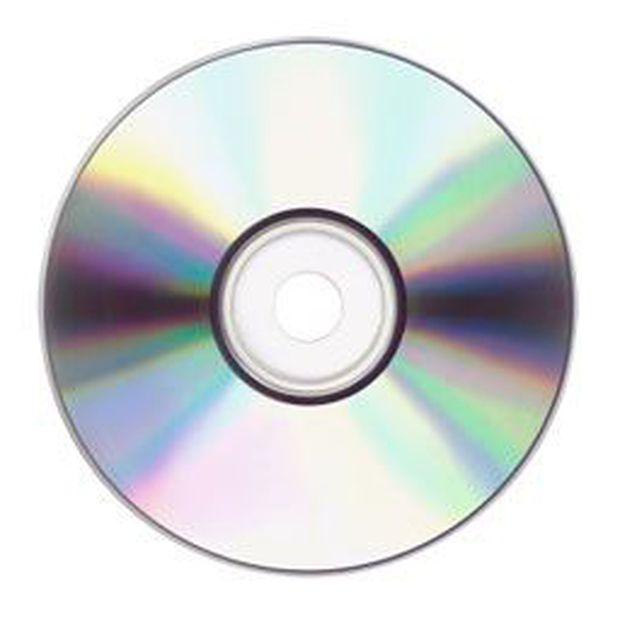Step 1
Open Zune and select the collection tab (if not already selected.)
Click on SETTINGS at the top of the screen

Step 2
Select RIP to check the rip settings
We want the Audio CD to automatically eject once copied to your library.
check “Eject CD after ripping”
Audio Format
We want to rip the audio as MP3 for best compatibility
Select “MP3”
Audio Quality
Select maximum quality setting (Not shown in screen shot)

Step 3
Click “METADATA”
Select “Automatically retrieve and update album art and metadata.”
Select “Only add missing information”
Click “OK”

Step 4
We are ready to rip to our library.
Insert your Audio CD that you want to copy to your library.
After a few seconds you should see a new tab titled “DISC“.
Select the “DISC” tab.
Click “START RIP”

Step 5
Ripping is in progress….
Wait for the disc to eject.

Step 6
Ready to burn Audio CD
Insert Blank CD-R CD
Right click on the album and click “Add to burn list”

Step 7
Select the “DISC” tab

Step 8
Click Settings
Click “Burn”
Select “Audio CD”
Select “Eject CD after burning”
Click “OK”

Step 9
Click “Start burn”
Wait for burning to complete and disc is ejected

You have just ripped and burnt your first Audio CD which is playable in normal CD Players.
When you need to rip and burn another Audio CD you can ignore the steps that relate to settings – they are saved.