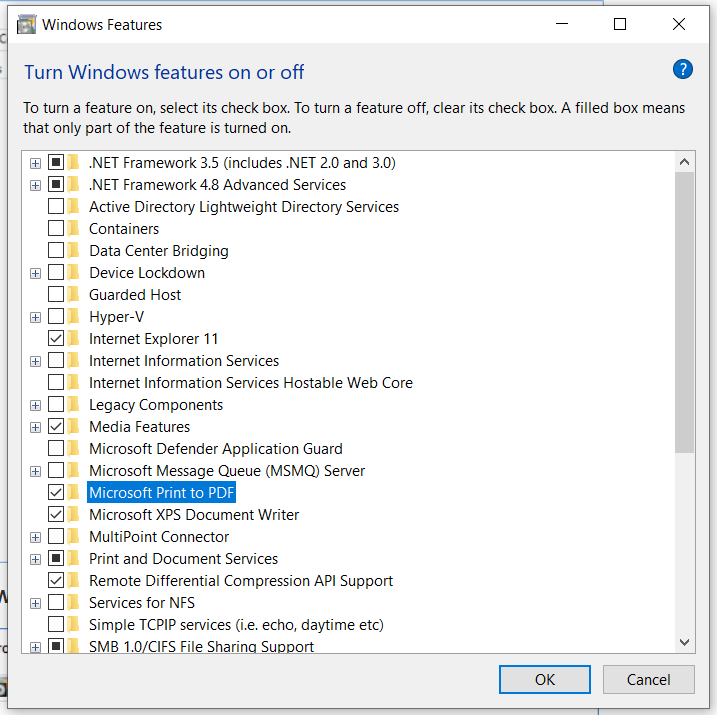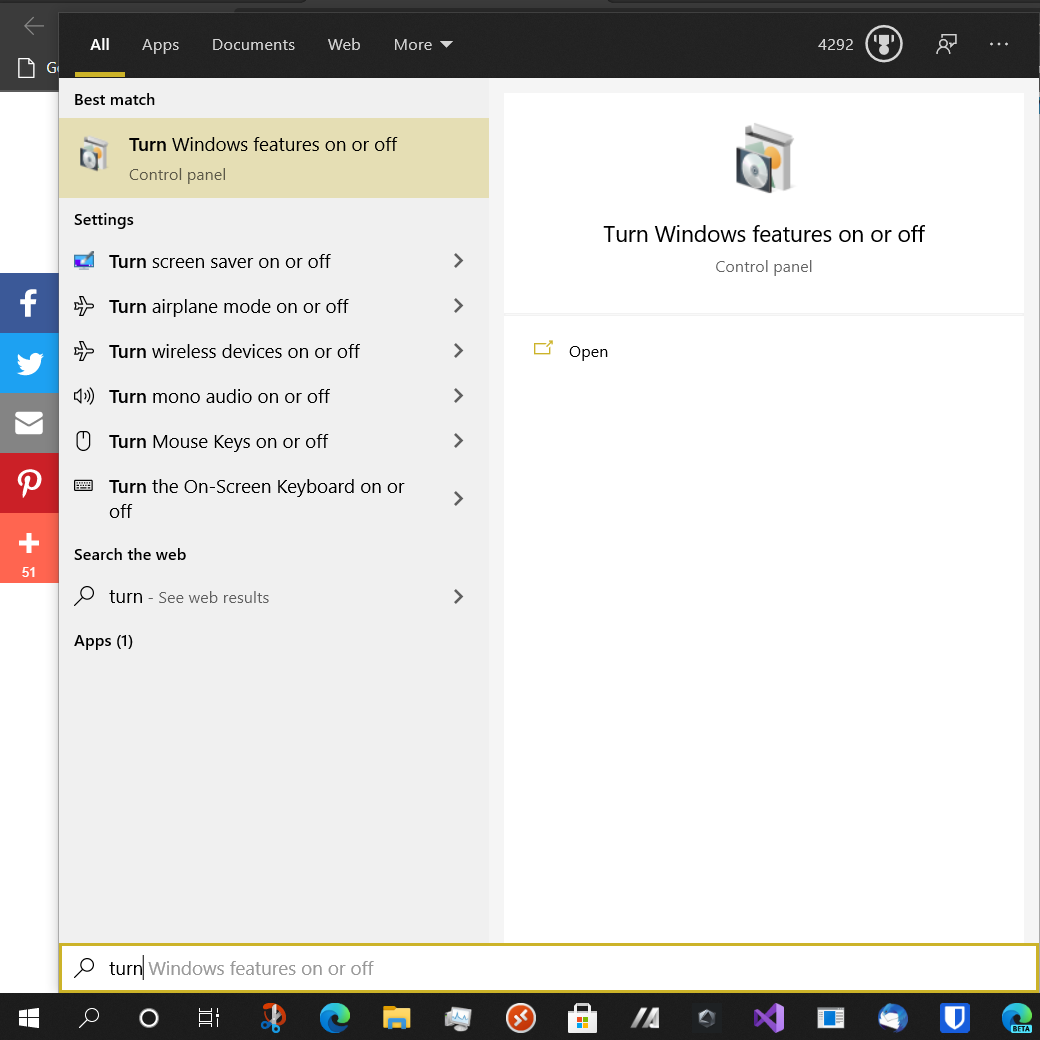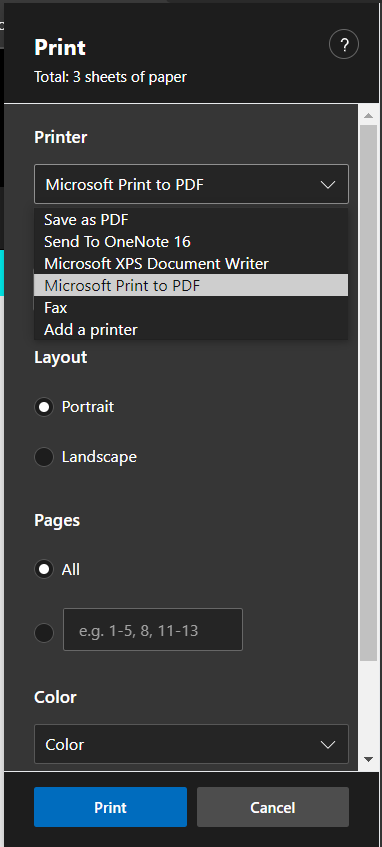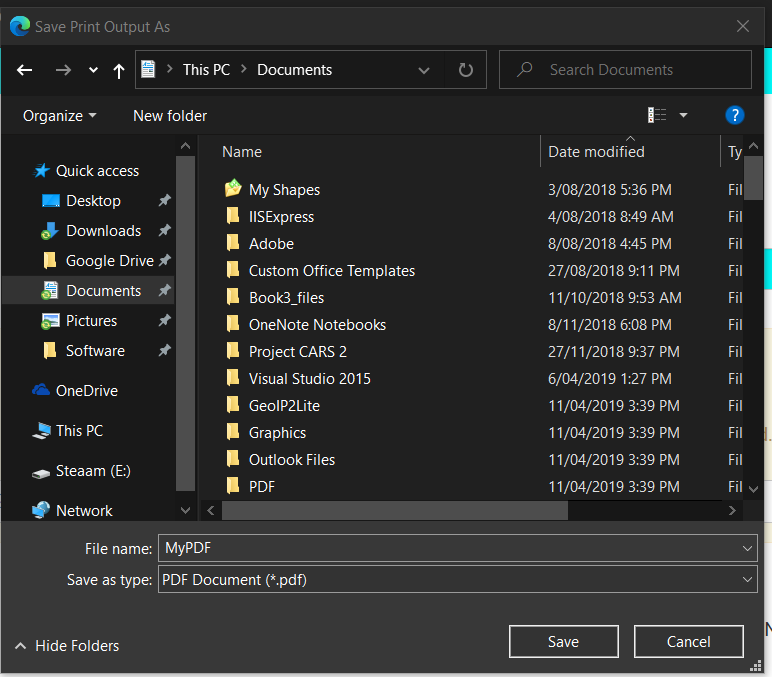Printing to a PDF file
Windows 10 has a feature to allow you to print directly to a new PDF document which will allow you to distribute electronically or file electronically in your system. However, we have learnt that this feature may not have been activated on some PC’s or Laptops.
This article will show you how to activate the feature and use the feature from any Windows software that allows you to print.
Enable Print to PDF
- Press the Windows key on your keyboard
- Start to type Turn Windows features on or off
- Click to open “Turn Windows Features on or off“
- Scroll down until you see “Microsoft Print to PDF“
- Ensure that Microsoft Print to PDF is checked
- Press “OK” to confirm.
- The feature is now enabled for any software that allows printing.
How to use Print to PDF
Printing to a PDF document is as simple as selecting a printer.
The example shown to the right is Microsoft Edge when you select Print.
Simply press Print from the applications menu and change the printer to “Print to PDF“
Once you click Print you will see a dialog box where you can save the PDF and give it a meaningful name.
You can now attach the PDF to an email for example.
Show me how…




 (2 votes, average: 5.00 out of 5)
(2 votes, average: 5.00 out of 5)